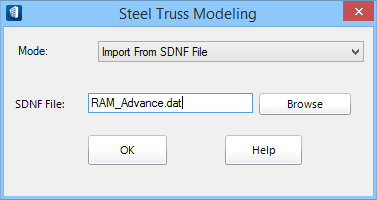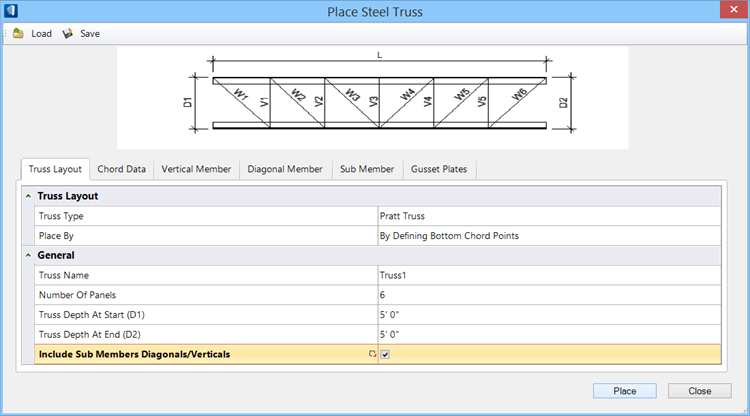| Load menu
|
Click to retrieve an XML file
(default:
SteelTrussSetting.xml) that contained
predefined truss settings.
|
| Save
|
Saves the current truss settings to an XML file.
|
| Truss Type
|
Selects the type of truss:
-
Pratt Truss — Places a pratt truss.
-
Howe Truss — Places a howe truss.
-
Warren Truss — Places a warren truss.
-
Inverted Warren — Places an inverted
warren truss.
-
Sway Frame — Places a sway frame, that
is capable of resisting lateral loads without relying on an additional bracing
system for stability.
|
| Place By
|
Select the method for placing the truss.
- By
Defining Bottom Chord Points
-
By Defining Top Chord Points
|
| Truss Name
|
Enter the name or label to use for this truss.
|
| Number of Panels
|
Enter the number of panels to use for this truss.
|
| Truss Depth at Start (D1)
|
Enter the depth for the first end of the truss.
This value is represented by
D1 on the diagram.
|
| Truss Depth at End (D2)
|
Enter the depth for the second end of the truss.
This value is represented by
D2 on the diagram.
|
| Include Sub Members Diagonals/Verticals
|
When on, the
Sub Member tab is enabled. When off, the
Sub Member tab is disabled.
|
| Place
|
Places the truss based on the current settings.
|
| Chord Data, Members, and Gusset Plates tabs
|
These tabs contain settings used to complete
designing the steel truss:
|
 Used to place a steel
truss. The operation of the tool is a two step process. The first step sets the
mode of the tool as to be used for placing or modifying steel trusses (Steel
Truss Modeling dialog). The second step uses the Place Steel Truss dialog to
complete designing the steel trusses.
Used to place a steel
truss. The operation of the tool is a two step process. The first step sets the
mode of the tool as to be used for placing or modifying steel trusses (Steel
Truss Modeling dialog). The second step uses the Place Steel Truss dialog to
complete designing the steel trusses.